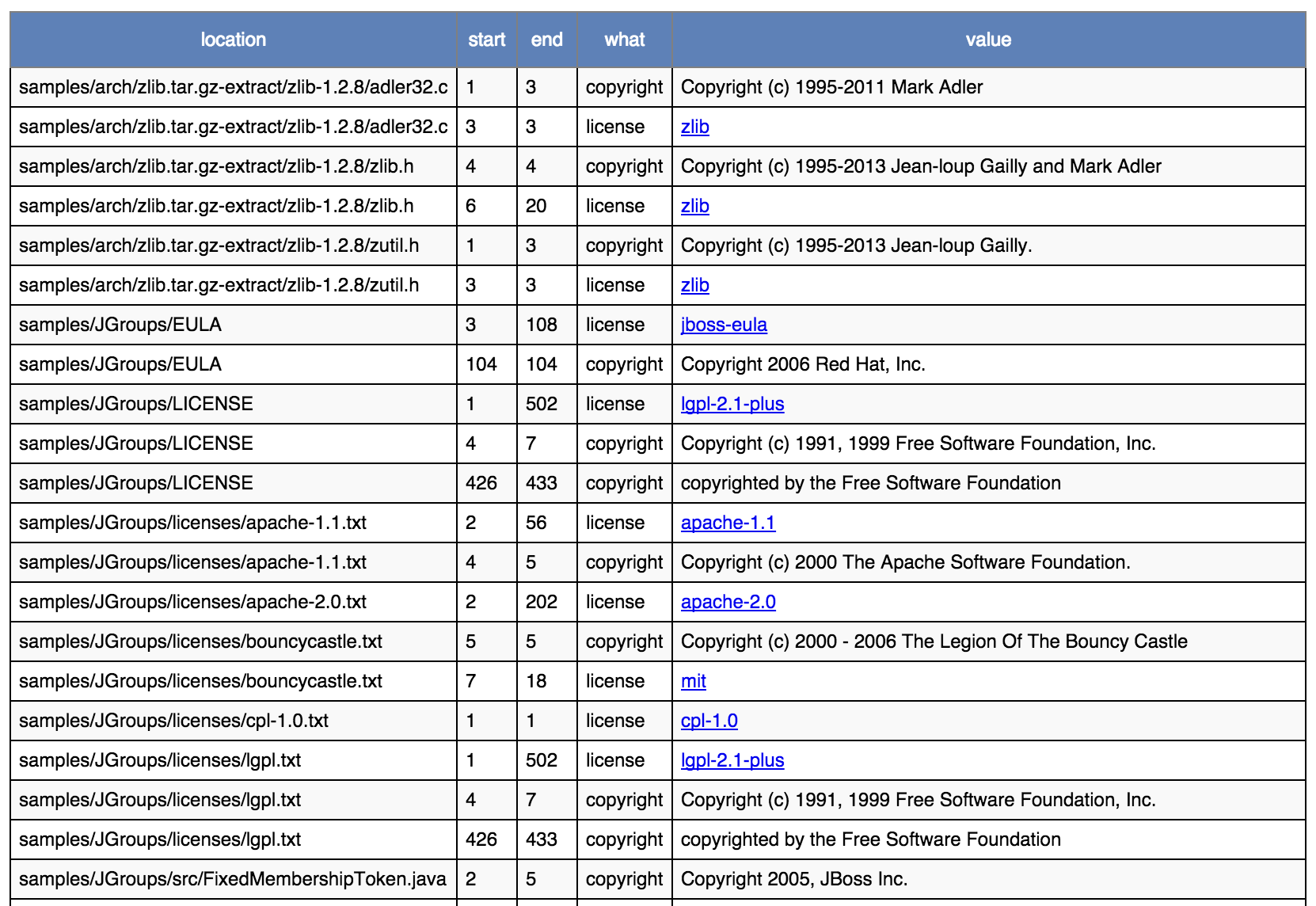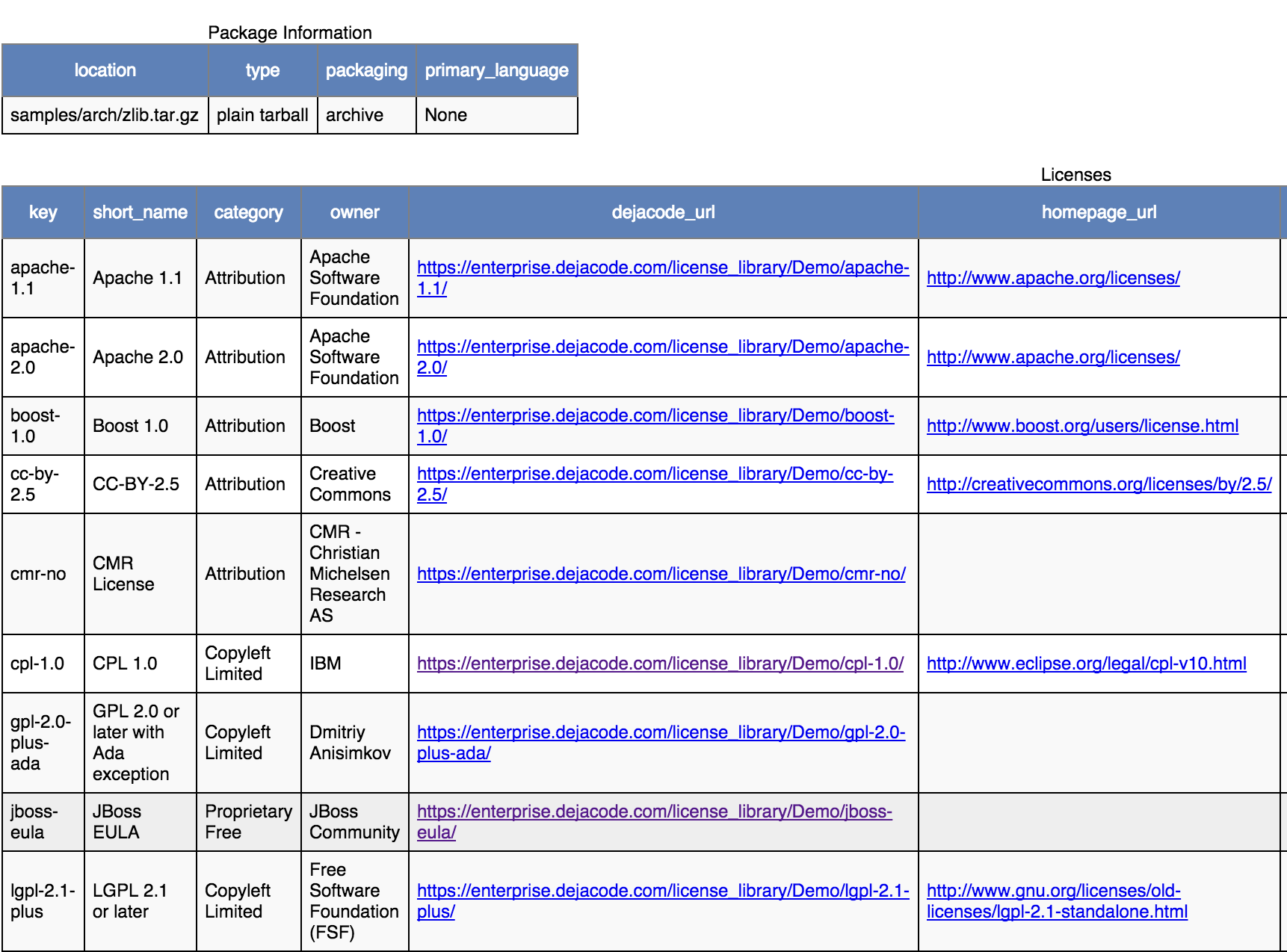Synopsis
ScanCode detects licenses, copyrights, package manifests and direct dependencies and more, both in source code and binary files, by scanning the files. This page introduces you to the ScanCode Toolkit Command Line Interface in the following sections:
Installation
Quickstart
Type of Options
Output Formats
Other Important Documentation
Installation
Scancode-Toolkit installation can be done by downloading ScanCode as an application, which
is recommended generally. For users who wish to use ScanCode as a library, it can be
installed via pip, the default Python Package Manager. Refer the following sections for
detailed Instructions on the each of the Installation Methods.
Quickstart
The basic command to perform a scan, in case of a download and configure installation (on Linux/MacOS) is:
path/to/scancode [OPTIONS] <OUTPUT FORMAT OPTION(s)> <SCAN INPUT>
The basic usage, if Scancode is installed from pip, or in Windows:
scancode [OPTIONS] <OUTPUT FORMAT OPTION(s)> <SCAN INPUT>
Here Scancode scans the <SCAN INPUT> file or directory for license, origin and packages and saves results to FILE(s) using one or more output format option. Error and progress are printed to stdout.
To scan the samples directory distributed with ScanCode-Toolkit, the command will be:
scancode -clpieu --json-pp path/to/output.json path/to/samples
Note
The <OUTPUT FORMAT OPTION(s)> includes both the output option and output file name.
For example in the command scancode -clpieu --json-pp output.json samples,
--json-pp output.json is <OUTPUT FORMAT OPTION(s)>.
Warning
There isn’t a “Default” output option in Versions 3.x onwards, you have to specify <OUTPUT FORMAT OPTION(s)> explicitly.
Alternatively, in case of download and configure installations, where path/to/scancode is used
(the path from root of file system) we can go into the scancode directory
(like scancode-toolkit-3.1.1) and then use ./scancode. The same applies for input and
output options. To scan a folder samples inside ScanCode directory, and output to a file
output.json in the same directory, the command will be:
./scancode -clpieu --json-pp output.json samples
While a scan using absolute paths from the file system root will look like:
home/ayansm/software/scancode-toolkit-3.1.1/scancode -clpieu --json-pp home/ayansm/scan_scan_results/output.json home/ayansm/codebases/samples/
Commands similar to scancode -clpi --json-pp output.json samples will be used as examples
throughout the documentation.
Here we are inside the
virtualenvwhere Scancode-Toolkit is configured.And the default
samplesfolder is being scanned, which is distributed by default with Scancode-Toolkit.
Type of Options
ScanCode Toolkit Command Line options can be divided into these major sections:
Refer the individual pages which are linked to above, for detailed discussions on the Command Line Options listed under each section.
Output Formats
The output file format is set by using the various output options. The recommended output format
is JSON. If --json is used, the entire file being in one line, without whitespace characters.
The following example scans will show you how to run a scan with each of the result formats. For
the scans, we will use the samples directory provided with the ScanCode Toolkit.
Tip
You can also output to stdout instead of a file. For more information refer
Print to stdout (Terminal).
JSON file output
Scan the samples directory and save the scan to a JSON file (pretty-printed)::
scancode -clpieu --json-pp output.json samples
A sample JSON output file structure will look like:
{
"headers": [
{
"tool_name": "scancode-toolkit",
"tool_version": "3.1.1",
"options": {
"input": [
"samples/"
],
"--copyright": true,
"--email": true,
"--info": true,
"--json-pp": "output.json",
"--license": true,
"--package": true,
"--url": true
},
"notice": "Generated with ScanCode and provided on an \"AS IS\" BASIS, WITHOUT WARRANTIES\nOR CONDITIONS OF ANY KIND, either express or implied. No content created from\nScanCode should be considered or used as legal advice. Consult an Attorney\nfor any legal advice.\nScanCode is a free software code scanning tool from nexB Inc. and others.\nVisit https://github.com/nexB/scancode-toolkit/ for support and download.",
"start_timestamp": "2019-10-19T191117.292858",
"end_timestamp": "2019-10-19T191219.743133",
"message": null,
"errors": [],
"extra_data": {
"files_count": 36
}
}
],
"files": [
{
"path": "samples",
"type": "directory",
...
...
...
"scan_errors": []
},
{
"path": "samples/README",
"type": "file",
"name": "README",
"base_name": "README",
"extension": "",
"size": 236,
"date": "2019-02-12",
"sha1": "2e07e32c52d607204fad196052d70e3d18fb8636",
"md5": "effc6856ef85a9250fb1a470792b3f38",
"mime_type": "text/plain",
"file_type": "ASCII text",
"programming_language": null,
"is_binary": false,
"is_text": true,
"is_archive": false,
"is_media": false,
"is_source": false,
"is_script": false,
"licenses": [],
"license_expressions": [],
"copyrights": [],
"holders": [],
"authors": [],
"packages": [],
"emails": [],
"urls": [],
"files_count": 0,
"dirs_count": 0,
"size_count": 0,
"scan_errors": []
},
...
...
...
{
"path": "samples/zlib/iostream2/zstream_test.cpp",
"type": "file",
"name": "zstream_test.cpp",
"base_name": "zstream_test",
"extension": ".cpp",
"size": 711,
"date": "2019-02-12",
...
...
...
"scan_errors": []
}
]
}
A sample JSON output for an individual file will look like:
{
"path": "samples/zlib/iostream2/zstream.h",
"type": "file",
"name": "zstream.h",
"base_name": "zstream",
"extension": ".h",
"size": 9283,
"date": "2019-02-12",
"sha1": "fca4540d490fff36bb90fd801cf9cd8fc695bb17",
"md5": "a980b61c1e8be68d5cdb1236ba6b43e7",
"mime_type": "text/x-c++",
"file_type": "C++ source, ASCII text",
"programming_language": "C++",
"is_binary": false,
"is_text": true,
"is_archive": false,
"is_media": false,
"is_source": true,
"is_script": false,
"licenses": [
{
"key": "mit-old-style",
"score": 100.0,
"name": "MIT Old Style",
"short_name": "MIT Old Style",
"category": "Permissive",
"is_exception": false,
"is_unknown": false,
"owner": "MIT",
"homepage_url": "http://fedoraproject.org/wiki/Licensing:MIT#Old_Style",
"text_url": "http://fedoraproject.org/wiki/Licensing:MIT#Old_Style",
"reference_url": "https://enterprise.dejacode.com/urn/urn:dje:license:mit-old-style",
"spdx_license_key": null,
"spdx_url": null,
"start_line": 9,
"end_line": 15,
"matched_rule": {
"identifier": "mit-old-style_cmr-no_1.RULE",
"license_expression": "mit-old-style",
"licenses": [
"mit-old-style"
],
"is_license_text": true,
"is_license_notice": false,
"is_license_reference": false,
"is_license_tag": false,
"matcher": "2-aho",
"rule_length": 71,
"matched_length": 71,
"match_coverage": 100.0,
"rule_relevance": 100
}
}
],
"license_expressions": [
"mit-old-style"
],
"copyrights": [
{
"copyright": "Copyright (c) 1997 Christian Michelsen Research AS Advanced Computing",
"start_line": 3,
"end_line": 5
}
],
"holders": [
{
"holder": "Christian Michelsen Research AS Advanced Computing",
"start_line": 3,
"end_line": 5
}
],
"authors": [],
"packages": [],
"emails": [],
"urls": [
{
"url": "http://www.cmr.no/",
"start_line": 7,
"end_line": 7
}
],
"files_count": 0,
"dirs_count": 0,
"size_count": 0,
"scan_errors": []
},
Static HTML output
Scan the samples directory for licenses and copyrights and save the scan results to an HTML
file. When the scan is done, open samples.html in your web browser.
scancode -clpieu --html output.html samples