How to Run a Scan
In this simple tutorial example, we perform a basic scan on the samples directory distributed
by default with Scancode.
Prerequisites
Refer to the Comprehensive Installation installation guide.
Looking into Files
As mentioned previously, we are going to perform the scan on the samples directory distributed
by default with Scancode Toolkit. Here’s the directory structure and respective files:
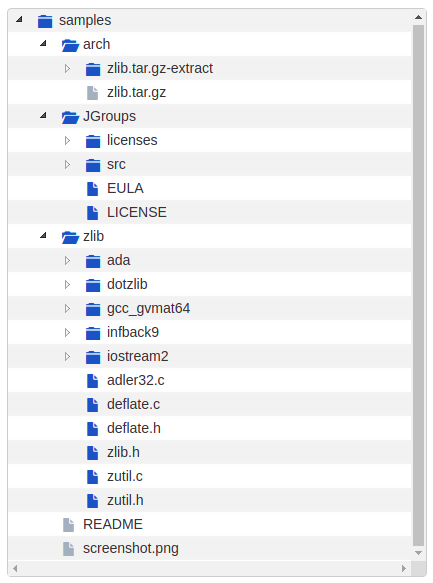
We notice here that the sample files contain a package zlib.tar.gz. So we have to extract the
archive before running the scan, to also scan the files inside this package.
Performing Extraction
To extract the packages inside samples directory:
extractcode samples
This extracts the zlib.tar.gz package:
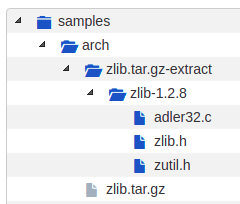
Note
Use the --shallow option to prevent recursive extraction of nested archives.
Deciding Scan Options
These are some common scan options you should consider using before you start the actual scan, according to your requirements.
The basic scan options, i.e.
-cor--copyright,-lor--license,-por--package,-eor--email,-uor--url, and-ior--infocane be selected according to your requirements. If you do not need one specific type of information (say, licenses), consider removing it because the more options you scan for, the longer it will take for the scan to complete.--license-score INTEGERis to be set if license matching accuracy is desired (Default is 0, and increasing this means a more accurate match). Also, using--license-textincludes the matched text to the result.-n INTEGERoption can be used to speed up the scan using multiple parallel processes.--timeout FLOAToption can be used to skip files taking a long time to scan.--ignore <pattern>can be used to skip certain group of files.<OUTPUT FORMAT OPTION(s)>is also a very important decision when you want to use the output for specific tasks/have requirements. Here we are usingjsonas ScanCode Workbench importsjsonfiles only.
For the complete list of options, refer All Available Options.
Running The Scan
Now, run the scan with the options decided:
scancode -clpeui -n 2 --ignore "*.java" --json-pp sample.json samples
A Progress report is shown:
Setup plugins...
Collect file inventory...
Scan files for: info, licenses, copyrights, packages, emails, urls with 2 process(es)...
[####################] 29
Scanning done.
Summary: info, licenses, copyrights, packages, emails, urls with 2 process(es)
Errors count: 0
Scan Speed: 1.09 files/sec. 40.67 KB/sec.
Initial counts: 49 resource(s): 36 file(s) and 13 directorie(s)
Final counts: 42 resource(s): 29 file(s) and 13 directorie(s) for 1.06 MB
Timings:
scan_start: 2019-09-24T203514.573671
scan_end: 2019-09-24T203545.649805
setup_scan:licenses: 4.30s
setup: 4.30s
scan: 26.62s
total: 31.14s
Removing temporary files...done.